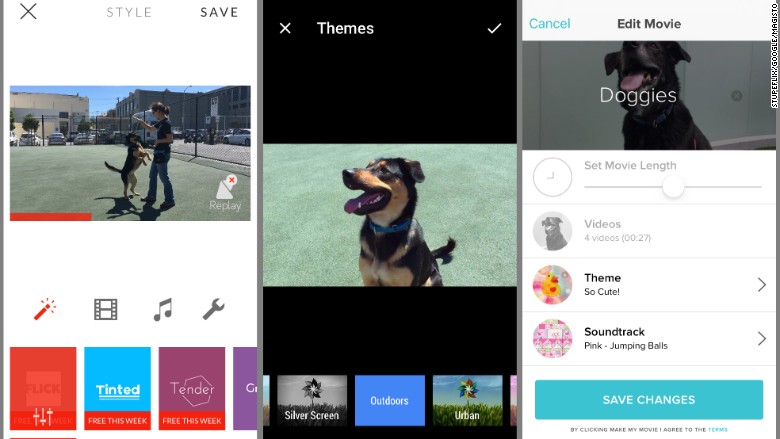
Like many smartphone-owners, I love shooting videos on my phone, mostly of adorable small things like children or animals.
However, I loathe editing them, especially on a mobile device.
A number of mobile apps will do the job for you, using custom algorithms to order and cut video clips, set them to music, and add filters.
To test the apps, I spent an afternoon with some sweet pups from the San Francisco SPCA. Using an iPhone and GoPro, I shot 1-year-old Nancy, ball-aficionado Spencer, and a pile of puppies doing dog things like running, fetching and drooling (many of our stars are still available for adoption). Then I had three apps -- Google Photos, Magisto and Replay -- turn the clips into movies.
Google Photos
Google, bless its heart, recognizes that even deciding to edit a video is a lot of effort. The Google Photos "Assistant" constantly sifts through your files (which it's backing up to the cloud anyway) and automatically makes little animations for you.
But to make sure it used the best dog clips, I started my movie project manually by selecting clips (up to 50) and clicked create. The app's algorithm chose a depressing blue filter for the video (its "Urban" theme) but picked an appropriately perky guitar song.
Luckily, each automatic video is just a starting point. You can change the theme (I went with "Outdoors"), song (something from the "Upbeat" section), and order of clips (though you can't re-trim a clip).
Google uses its own generic music for videos, and unfortunately you can't import tracks from your own collection.
(Free. iOS, Android, limited web version)

Magisto
Like Google Photos, Magisto will make videos without asking. On the desktop version, you can click "I'm feeling lucky" to have the software chose the filter and music.
On the mobile app, you have to have to pick one of 20 themes. Each theme includes a selection of matching songs, or you can choose one from your phone or computer. The songs are by actual musicians, some with names you've even heard of.
Magisto movies are heavy on the effects. The dogs were sometimes overpowered by cutsie touches like swipe cuts, color filters, split screens, lighting flares, and slow motion. There's no way to change the order of clips or trim them in the app. Once you save a video, you can't edit it again. The app also has a complicated pay structure (it's $.99 if you want to actually download the final video).
However, it did a good job finding the most interesting sections of video and was easy to figure out.
(Free with in-app purchases to upgrade to a Premium or Pro subscription. iOS, Android, web)

Replay
Uninterested in editing videos myself, I thought the apps that do all the work would get the highest marks. But then I spent a Friday night playing with Replay. It's a kick to use.
You can use video from Facebook or Instagram in addition to what's on your phone. The special effects and cuts aren't overboard, and there's a $.99 "Raw" filter for a basic edit if you don't want any flash.
Replay, made by Stupeflix, offers the most options for tinkering with the final product. You can trim the clips, rearrange their order, and add text anywhere in the video, not just a title. There are more song options here than the other apps. Many are by artists you've probably never heard of, but they sound familiar enough to play with any home movie. (You can also use music from your own library.)
The results are a little bit cheesy and a little bit delightful. Replay did the best job of timing the cuts in the movie to match the music, making them all seem like music videos. The dogs just look like they're having the best time in the Replay video.
(Free with in app purchases. $3.99 to remove the Replay watermark, additional themes cost $.99. iOS only)

Winner
Nothing is easier than doing nothing at all. If you're already using Google Photos to back up your images and videos, let it take a stab at making videos on its own. But Replay's final videos were the most enjoyable to make and resulted the best overall videos.

